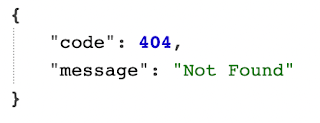Spring Boot Admin Server, Client config 설정하기
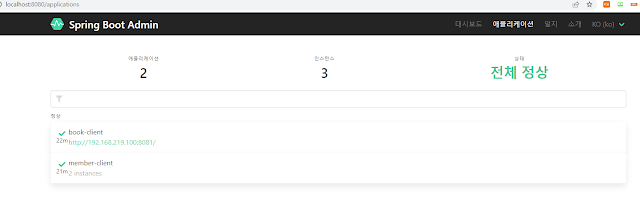
Spring Boot로 많은 프로젝트를 진행하게 됩니다. 많은 모니터링 도구가 있지만, Spring Boot 어플리케이션을 쉽게 모니터링 할 수 있는 방법을 소개하려고 합니다. 코드 중심으로 살펴보겠습니다. 1. 어드민 서버 구축 1-1. 디펜던시 추가 dependencies { // https://mvnrepository.com/artifact/de.codecentric/spring-boot-admin-starter-server implementation 'de.codecentric:spring-boot-admin-starter-server:2.5.4' } 1-2. 어드민 서버 설정 활성화 @SpringBootApplication @EnableAdminServer public class ServerApplication { public static void main (String[] args) { SpringApplication. run (ServerApplication. class, args) ; } } EnableAdminServer를 하면 됩니다. 2. 클라이언트 서버 설정 예제는 book-client, member-client 2가지 클라이언트, member-client가 2개의 인스턴스 실행으로 작성했습니다. 2-1 디펜던시 추가 dependencies { // https://mvnrepository.com/artifact/org.springframework.boot/spring-boot-starter-web implementation 'org.springframework.boot:spring-boot-starter-web:2.5.4' // https://mvnrepository.com/artifact/org.springframework.boot/spring-boot-actuator implementation 'org.spring...